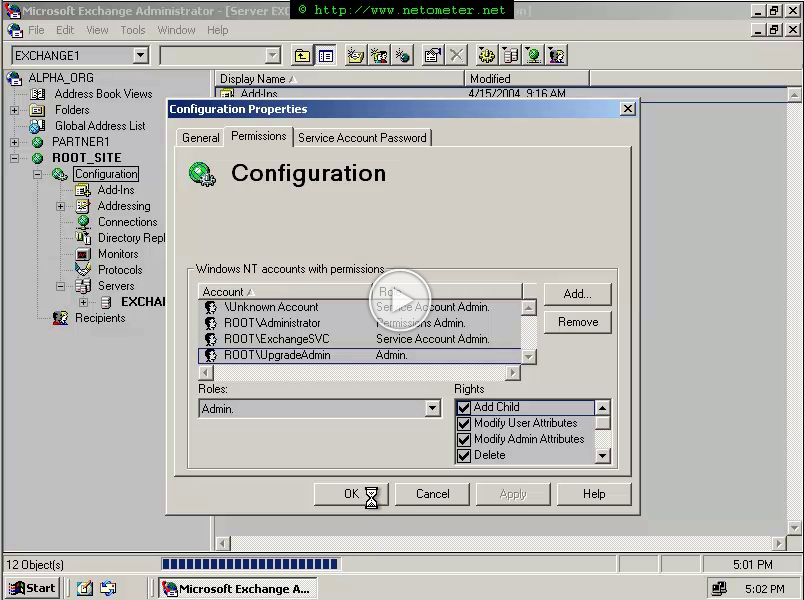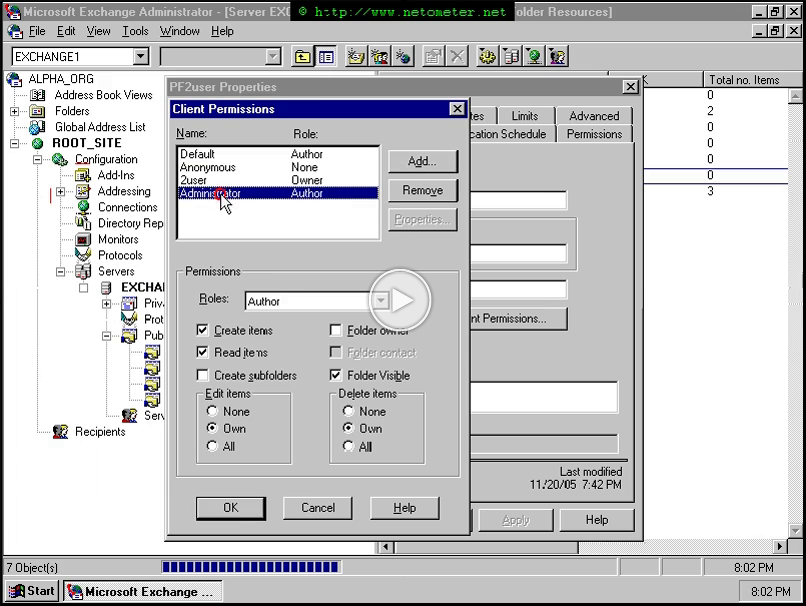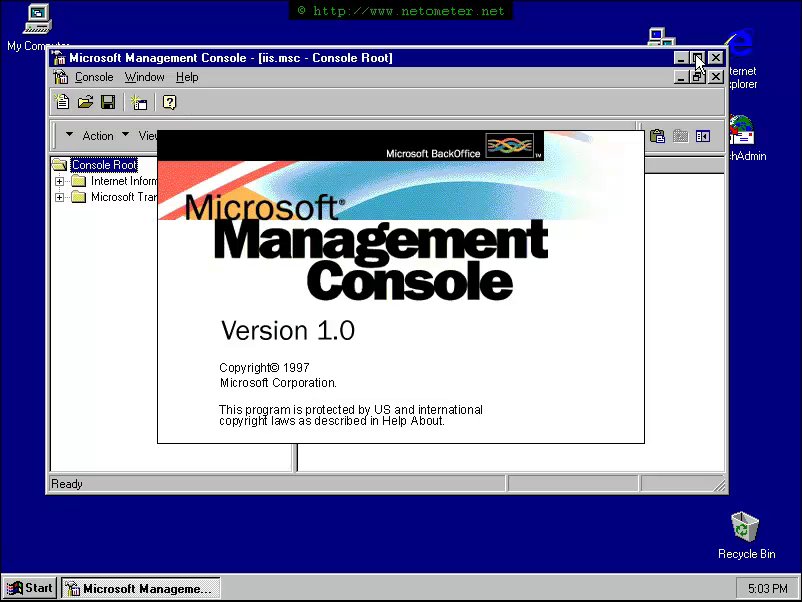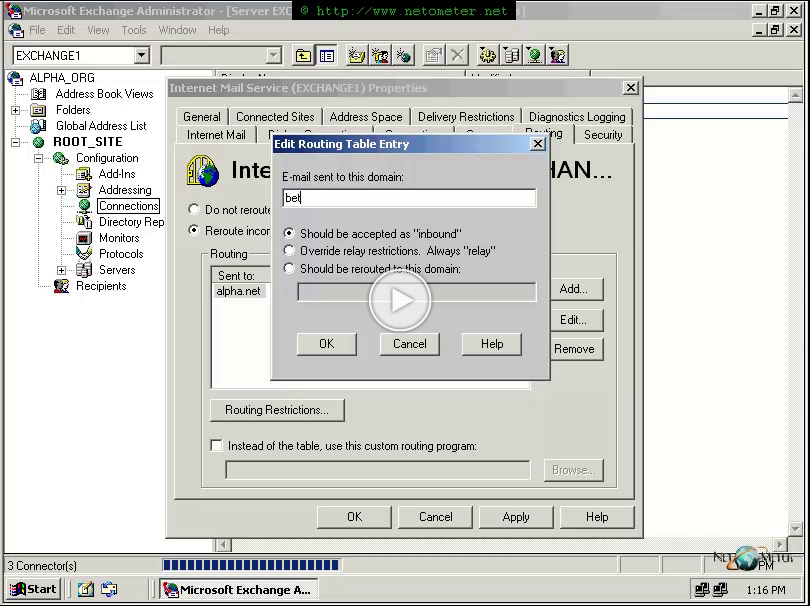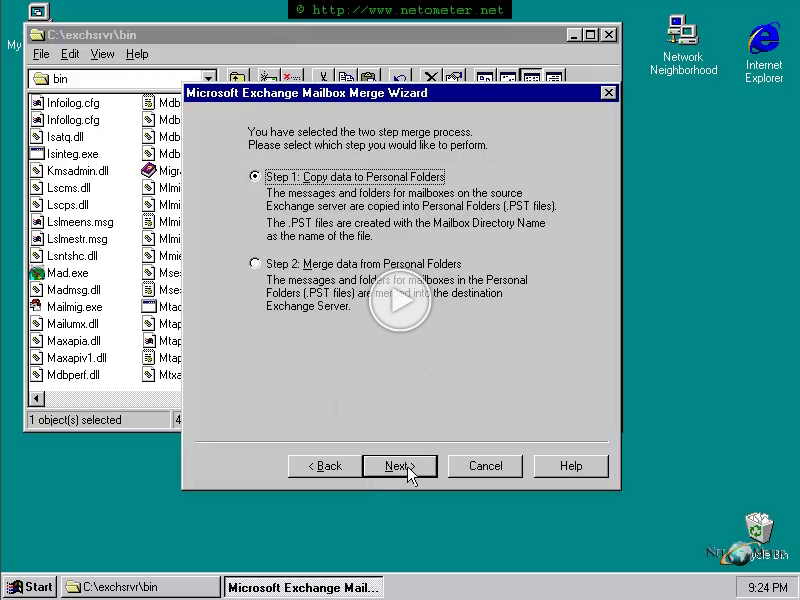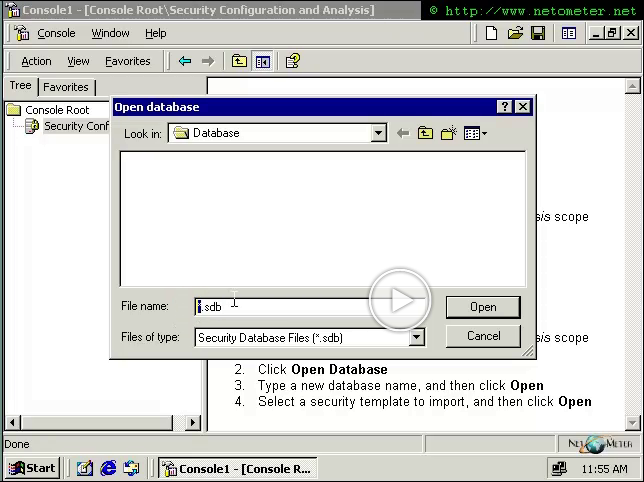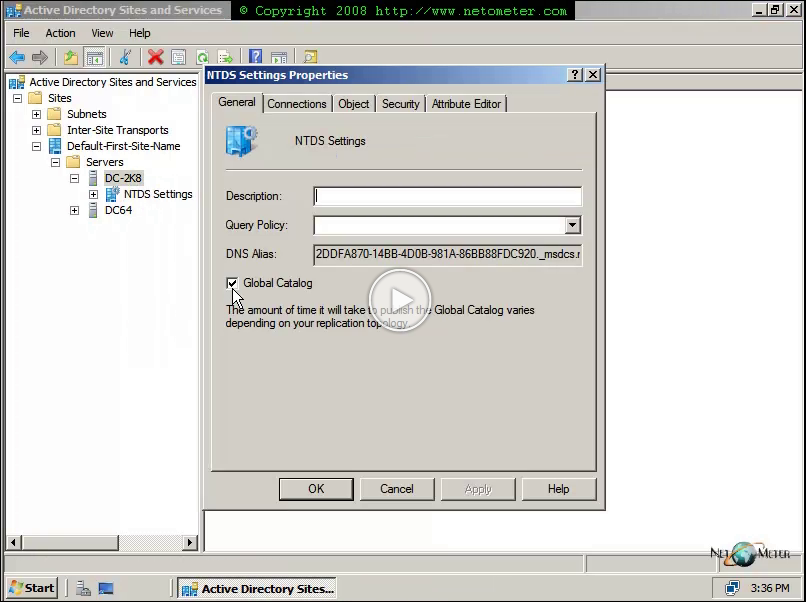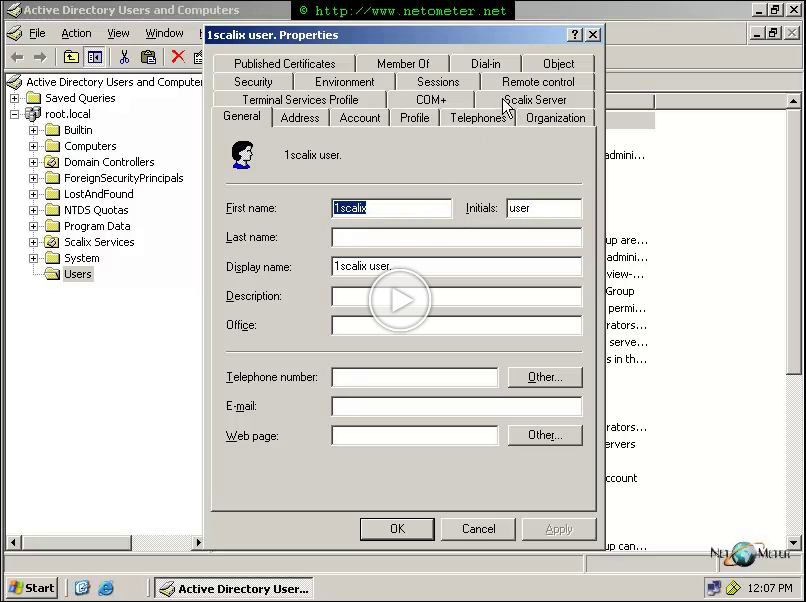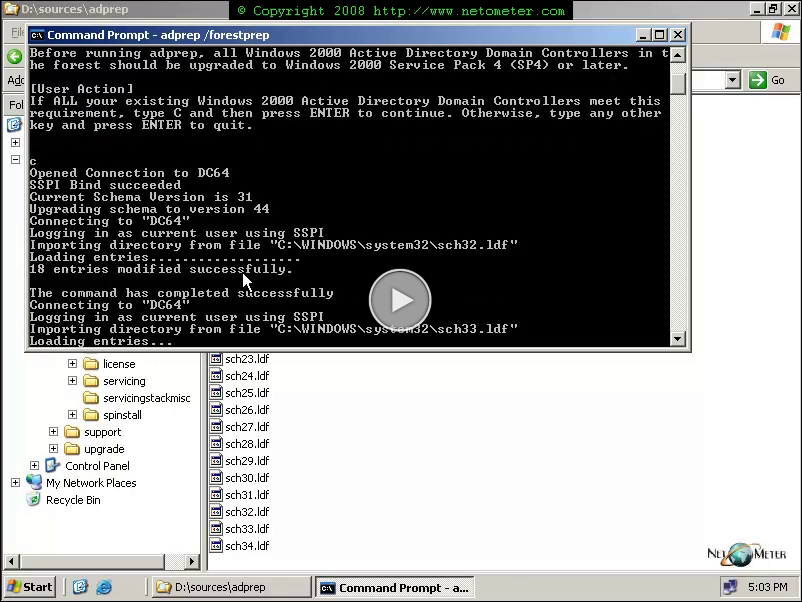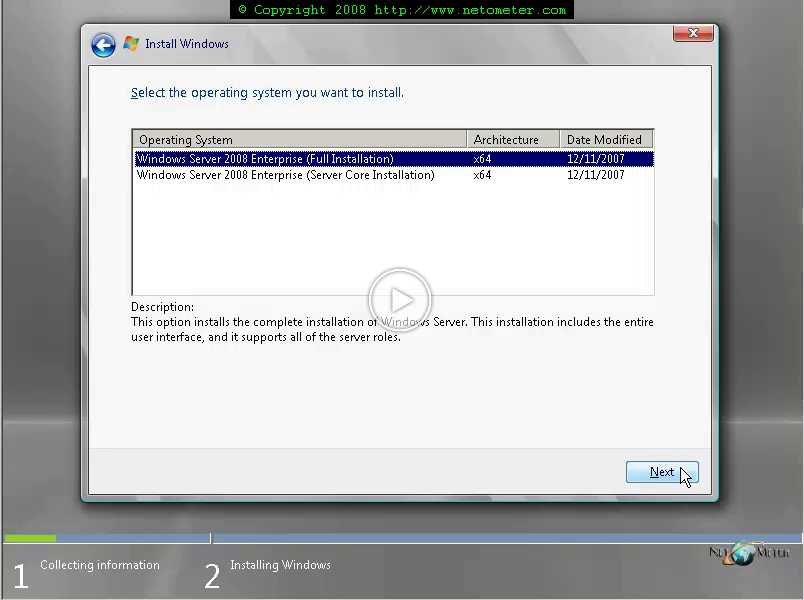Here you can see how to delegate Exchange 5.5 admin rights to a user account.
nm-admin
By default the Exchange 5.5 installation allows open relay through the server. Prior to SP3 for Exchange 5.5 this could be fixed only through changes in the registry. After applying SP# or SP4 for Exchange 5.5 there is an additional option in the Routing TAB of Internet Mail Service – Routing Restrictions. Here you can see how you can disable Open Relay through routing restrictions.
ExMerge allows you to extract data from mailboxes into PST files. You can use it the opposite
way too – import data from PST files into mailboxes. Here you can see how this can be done.
It is important to point out that ExMerge v.6 which is available for download from MS site should
only be run from Exchange Server 2003 or from computers with the Exchange 2003 administrative tools loaded.
If you are running Windows 2000 or NT4.0 like in the scenario bellow you have to use ExMerge v.3.
You can download it from
here.
It is a very common situation when your company uses an Exchange 5.5 server, running on old hardware. The server is reaching the end of its life while funding for a major upgrade project is pending or not available.
In this 10 Step tutorial we will show you how to move your Exchange 5.5 resources to a new hardware. This approach is suitable when your existing server is still running so you can introduce the replacement as an additional Exchange server in the same Exchange organization.
If your existing Exchange 5.5 server is not available (i.e. it crashed or is not able to mount the stores) then you should take a look at the second screencast in this section
Moving Exchange 5.5 to new hardware – restoring the Exchange 5.5 to different hardware using Online/Offline backup .
Screencast: How to Add Windows 2008 Domain Controller. Upgrading Active Directory Domain to Windows Server 2008 AD DS Domain.
Screencast:
How to Upgrade Active Directory to Windows Server 2012, is available here
Windows Server 2008 introduces many improvements, and new features in the Active Directory infrastructure. Some of the most important features are:
– Flexible Password Policies
– Active Directory Auditing
– Read Only Domain Controllers RODC
In series of screencasts, we will demonstrate in a Step-by-Step fashion these new features.
In this screencast, we show you how to upgrade Active Directory domain to Windows Server 2008 AD DS by adding a new Windows Server 2008 Domain Controller.
– You can introduce your first Windows Server 2008 Domain Controller in Active Directory, by performing an in-place upgrade of an existing Windows 2003/2000 DC
– You can add a fresh installed Windows 2008 member server, and promote it as a DC.
There are a couple of very important considerations, that you should have in mind, before you proceed with your migration scenario.
â— First, make sure that your Active Directory is healthy, and you have a perfect replication between the existing Domain Controllers. Using NetDiag, DCDiag, Repadmin from Windows Support tools could help you in this task. It is a very wrong approach to expect, that an in-place upgrade will solve your existing Active Directory problems.
â— Second, you should have a good backup of your Domain Controllers, including the system state. If you have more than one DC (which is necessary) – backup all of them, or at least two DC.
â— Check, whether you cover the hardware requirements.
â— Check, and raise, if necessary, the Domain and Forest functional levels. You cannot upgrade directly from Windows 2000 mixed, or Windows Server 2003 interim domain functional levels.
â— The first Windows Server 2008 Domain Controller in the forest must be a Global Catalog Server, and it cannot be a Read Only Domain Controller, RODC.
â— Check the FSMO roles assignments. When you prepare the existing AD, you should run adprep /forestprep on the Schema operations master, and adprep /domainprep /gpprep on the infrastructure master.
In the following screencast, we demonstrate an upgrade of Windows 2003 Domain, by adding a new Windows Server 2008 Domain Controller.
If you are planning to perform an in-place upgrade of an existing Windows 2003 Domain Controller, then you could take a look at the following screencast:
Screencast – How to Upgrade Active Directory Domain to Windows Server 2008 AD DS Domain, In-Place 2003 DC Upgrade
If you intend to start from scratch, and create a new Windows 2008 domain, then you might find the following screencast helpful:
Screencast – How to Install a Windows 2008 Server Forest – Adding AD Domain Services Role
A few words about the Scalix AD integration which you can see bellow:
What makes Scalix an unique messaging solution is its ability to integrate with Windows Active Directory. If you already have Active Directory in place and decide to integrate Scalix with it, you will be able to fully manage your users through the ADUC (Active Directory Users and Computers) console. This is achieved by extending the AD schema and upgrading the ADUC console.
You will see an additional tab (Scalix) in ADUC where you can set the Scalix options for your users – create mailbox, set permissions, and etc. Once you create a mailbox for a user (or create a distribution group), or change some of the user settings in Scalix tab the changes are applied to Scalix server through a SA (Synchronization Agreement). It is important to note that the SA is running on the Scalix server at a predefined by you interval (in our demo I have set it to run every minute), and it updates only newly created or modified objects.
Another extremely important feature is the SSO (Single Sign On) Kerberos Authentication. Instead of using and maintaining separate usernames and passwords for AD and Scalix the clients are using their AD credentials when accessing their e-mail.
You are going to see the AD integration in the following video tutorial as well as the configuration of SSO (Single Sign On).
Screencast: How to Upgrade In-Place 2003 DC – Upgrade Active Directory Domain to Windows Server 2008 AD DS Domain
Windows Server 2008 introduces many improvements and new features in the Active Directory infrastructure. Some of the most important features are:
– Flexible Password Policies
– Active Directory Auditing
– Read Only Domain Controllers RODC
In a series of screencasts, we will demonstrate in a Step-by-Step fashion these new features.
In this screencast, we show you how to migrate Active Directory domain to Windows Server 2008. There are two approaches in this process:
– You can introduce your first Windows Server 2008 Domain Controller in Active Directory by performing an in-place upgrade of an existing Windows 2003 DC (Windows 2000 DC has to be upgraded to Windows 2003 DC first, before you can in-place upgrade it to Windows 2008)
– You can add a fresh installed Windows 2008 member server and promote it as a DC.
In the following screencast, you will see the first approach – in-place upgrade of a Windows 2003 Domain Controller. There are a couple of very important considerations that you should have in mind before you proceed with your migration scenario.
â— First, you have to make sure that your Active Directory is healthy and you have perfect replication between the existing Domain Controllers. Using NetDiag, DCDiag, Repadmin from Windows Support tools could help you in this task. It is a very wrong approach to expect that an in-place upgrade will solve your existing Active Directory problems.
â— You should have a good backup of your Domain Controllers, including the system state. If you have more than one DC (which you should) – backup all of them or at least two DC.
â— Check whether you cover the hardware requirements. Make sure that you have enough free space in the boot volume. You should have at least 14062 MB available to be able to start the in-place upgrade. There is an elegant way to extend your boot volume using the Windows Server 2008 installation disk, and it is demonstrated in the following screencast: How to perform an In-place Upgrade of Windows Server 2008.
â— Check and raise, if necessary, the Domain and Forest functional levels. You cannot upgrade directly from Windows 2000 mixed or Windows Server 2003 interim domain functional levels.
â— The first Windows Server 2008 Domain Controller in the forest must be a Global catalog server, and it cannot be a Read Only Domain Controller, RODC.
â— Check the FSMO roles assignments. When you prepare the existing AD, you should run adprep /forestprep on the Schema operations master and adprep /domainprep /gpprep on the infrastructure master.
In the following screencast, we will demonstrate in-place upgrade of a Windows Server 2003 Domain Controller, which is the only one DC in the domain and holds all the FSMO roles.
In this screencast, we will demonstrate step-by step how to perform an in-place upgrade of a Windows Server 2008. It is important to note that we will be upgrading in-place a Windows 2003 Member server.
If you are looking for in-place upgrade of a domain controller, check the following screencast: How to perform in-place upgrade of a Domain Controller – Windows Server 2008.
One of the main problems that most of the administrators who choose to perform in-place upgrade will meet, is the increased value of free space required by the Windows Server 2008 Installation. We will outline a nice solution to this problem in our screencast. In addition, you have to make sure that your hardware is capable of running Windows Server 2008, and you have the necessary drivers for it.